Starting Bank Account Reconciliation
Before you start using Continia Statement Intelligence for Bank Account Reconciliation, we recommend closing all the open bank account ledger entries. You can select a bank account and make a suggestion for a specific date. This suggestion helps you to close bank entries up to the date when you start using Statement Intelligence. This way, Statement Intelligence searches and matches the relevant bank entries only. For more general information on reconciling bank accounts, refer to the To fill in bank reconciliation lines with the Suggest lines action article on Microsoft Learn.
To close bank entries
Before starting reconciliation, you’ll need to close your bank entries to ensure that old, irrelevant transactions don’t interfere with Statement Intelligence.
To start bank account reconciliation:
- On the Bank Acc. Reconciliation page, select Home > Suggest Lines.
- On the Suggest Bank Acc. Recon. Lines dialog box, navigate to the Date fields to select the dates. After selecting OK, all related entries are now moved to the left side.
- On the Bank Acc. Reconciliation page, select Match Automatically to open the Match Bank Entries page.
- Make sure that the total balance amount is filled in the Statement Ending Balance field and fill in the Statement Date.
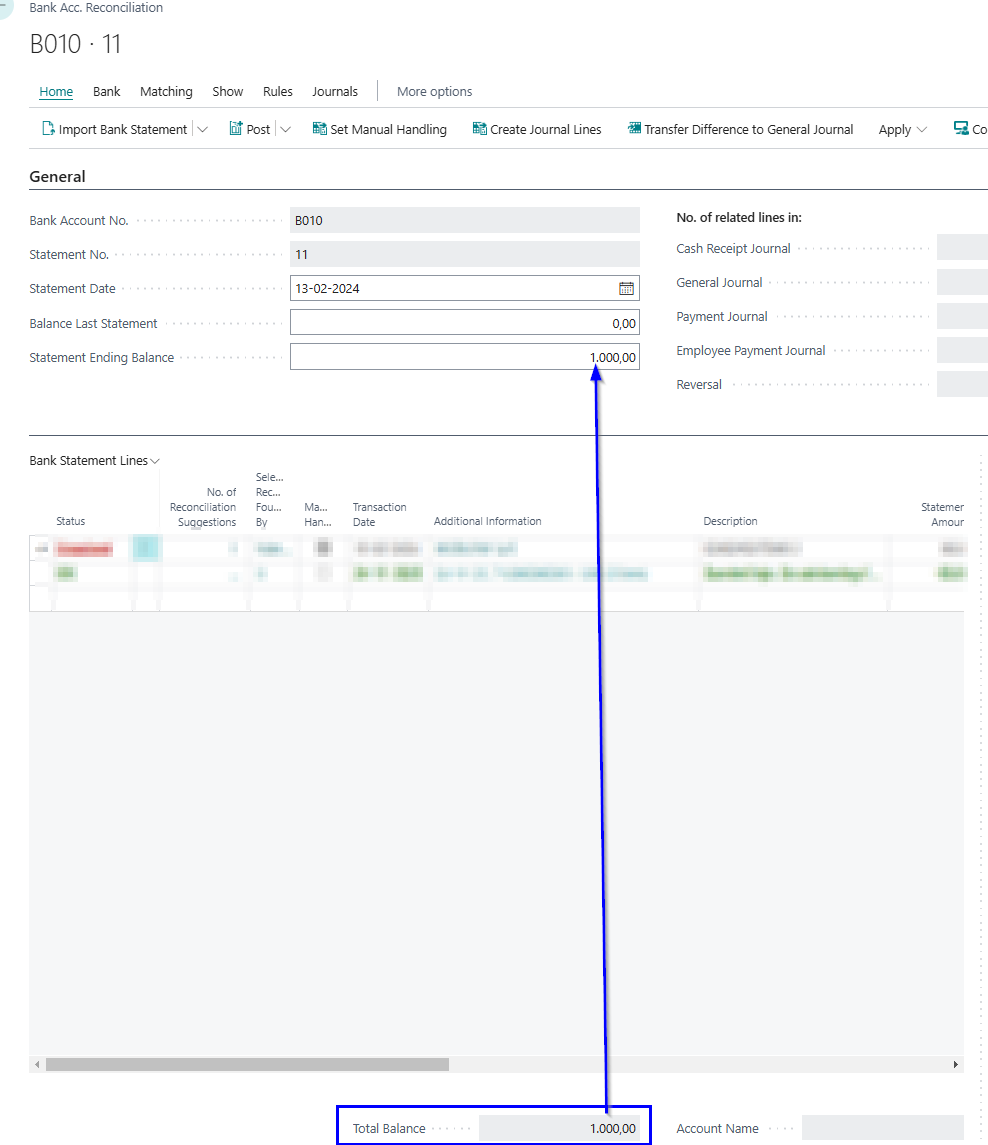
To close old statements from Bank Export Data
If you have outdated statements that need to be addressed before starting reconciliation, you can close them using the Bank Export Data page. This step ensures your records are clean and up to date.
To close old statements from Bank Export Data:
- Use the
 icon, search for Bank Export Data and select the related link.
icon, search for Bank Export Data and select the related link. - On the Bank Export Data page, in the left panel, set the following filters to find the data you need: Bank Account No. (enter the bank account you want to close records for), Record Type (Account Statement), and Record Subtype (Header).
- After filtering, select the Imported to Company cell and on the action bar select Set Imported to Company.