Payment Management to Continia Banking migration overview
When moving from Payment Management (PM) to Continia Banking (CB) in Microsoft Dynamics 365 Business Central, a series of articles guide you through every stage of the migration process from preparation to post-migration optimization. This overview helps you navigate the available documentation and ensures that all essential steps are completed in the correct order.
Migration flow at a glance
The diagram below illustrates the main stages of the migration process:
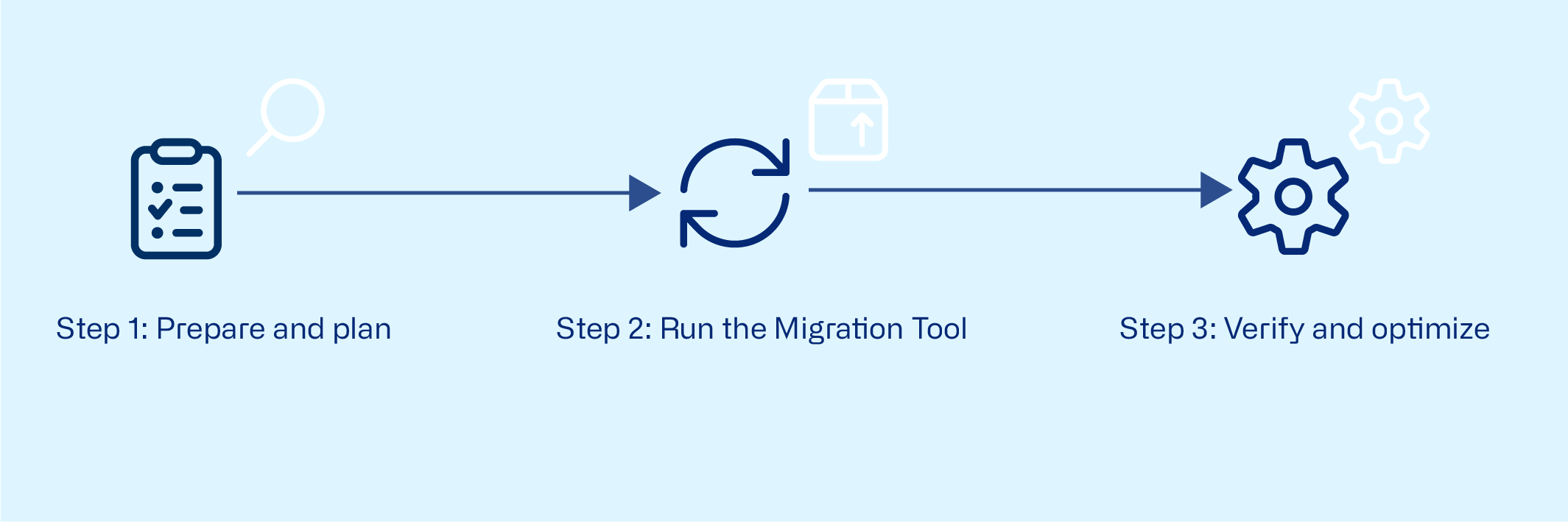
Articles to guide the migration process
Step 1 Prepare and plan
Before starting, review Migrating Payment Management data to Continia Banking to:
- Check all prerequisites for the migration.
- Install the required apps from Microsoft Marketplace: Continia Banking and Continia Banking - Migration Payment Management
- Review Payment Management to Continia Banking data migration overview to see which tables and fields are included.
Step 2 Run the Migration Tool
When all prerequisites are met and apps are installed, run the migration tool to transfer data from Payment Management to Continia Banking.
Step 3 Verify and optimize
After completing the migration, several related articles help you verify and configure your system to ensure everything works smoothly in Continia Banking.
Verifying and optimizing after migration - describes how to confirm that data and setups were transferred correctly and how to fine-tune your configuration for optimal performance.
Configuring Banking Import settings after migrating from Payment Management - explains how to review and adjust Banking Import settings once the migration is complete.
Reviewing and configuring bank accounts after migration - guides you through checking your bank accounts and ensuring they’re correctly linked in CB.
Migrating rules from Payment Management - details how to re-create or adapt search and reconciliation rules that aren’t migrated automatically.