Bank communication in Continia Banking
Continia Banking offers multiple options for exchanging financial data between your bank and Business Central. The best method depends on your bank’s integration options and your organization’s requirements. You can choose from four connection types:
- Direct communication via Continia integration
- Direct communication via third party
- Azure Blob storage integration
- Manual file exchange
Each method offers different levels of automation, security, and convenience.
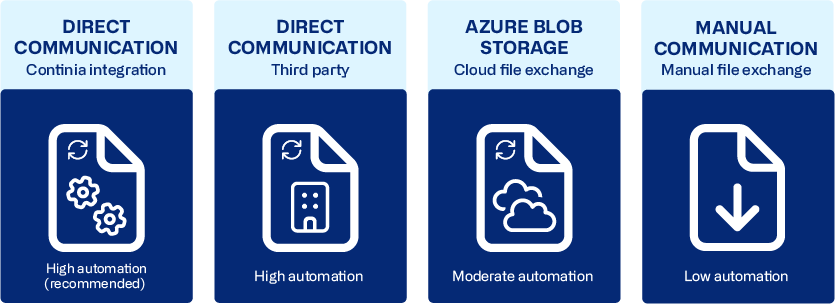
Direct communication via Continia integration
This method automates data exchange between Business Central and your bank through Continia’s direct integrations, removing the need for manual file handling. It is the recommended option for a secure and fully automated connection.
Tip
Direct communication requires a Continia Banking subscription that includes the Direct Communication module.
Typical workflow
- Create and prepare payment suggestions in the payment journal.
- Send payment data directly to your bank from Business Central.
- The bank processes the transactions.
- Status updates (sent, received, paid, or rejected) are automatically imported back into Business Central.
- If errors occur, correct them and resend the file as needed.
Configuration
You can manage communication settings on the Bank Account Communication Setup page. On the Bank Account Card page, on the action bar, select Related > Communication Setup and navigate to the Transfer column. For details, see View communication settings.
To onboard a specific bank, see the dedicated onboarding article for that bank. Go to The banks overview article, find your bank in the table, and select its name.
Direct communication via third party
Continia Banking also supports direct communication through licensed banking providers. These providers enable secure data exchange between your bank and Business Central without manual file handling.
Depending on your bank, additional steps such as approving payments, might be required when using a third party integration.
The configuration and workflow vary by provider. Currently, Continia Banking supports:
- Bizcuit - enables integration with Dutch banks using a PSD2-licensed service provider.
- AccessPay - provides a secure and compliant BACS payment solution for banks in the United Kingdom.
- konfipay - provides a payment solution integration for banks in Germany, Austria, and Switzerland.
- Tietoevery - digital service for initiating bank integration with Norwegian banks.
Cloud file exchange via Azure Blob Storage
When your bank or third-party systems operate outside Business Central, Azure Blob Storage integration offers a secure, cloud-based method for exchanging files. Continia Banking can automatically deposit or retrieve files (such as payment files, statements, or reconciliation data) from an Azure storage container.
Configuration
To connect via Azure Blob Storage, you’ll need the following information:
- Storage account name
- Storage account key
- Container name
Enter these details in Continia Banking to establish a secure file connection. For detailed setup instructions, see Setting up Azure Blob Storage for Continia Banking.
Manual communication
Manual communication is the traditional method for exchanging banking files between Business Central and your bank. It involves you to manually download and upload files and is suitable when your bank doesn't support direct integration or open banking connections.
Typical workflow:
- Create payment suggestion in the payment journal.
- Export the payment file from Business Central and save it locally.
- Log in to your online banking portal.
- Upload the payment file to your bank's system.
- Check your bank's system to confirm that payments were processed.
- If there are errors, correct them and repeat the process.
Configuration
You can manage communication settings on the Bank Account Communication Setup page. On the Bank Account Card page, on the action bar, select Related > Communication Setup and navigate to the Transfer column. For details, see View communication settings.