Creating payment templates for foreign payments
Payment Templates
To make DTAZV transfers, use one or more payment templates that contain the most important recurring details and the default values for filter criteria.
Open the Payment Templates list and create a new payment template using the +New action. Assign a unique code.
Note
Find out the meaning and functions of the individual fields from the tooltips that are stored in the application. The tooltips appear when you move the mouse over the label of the respective field.
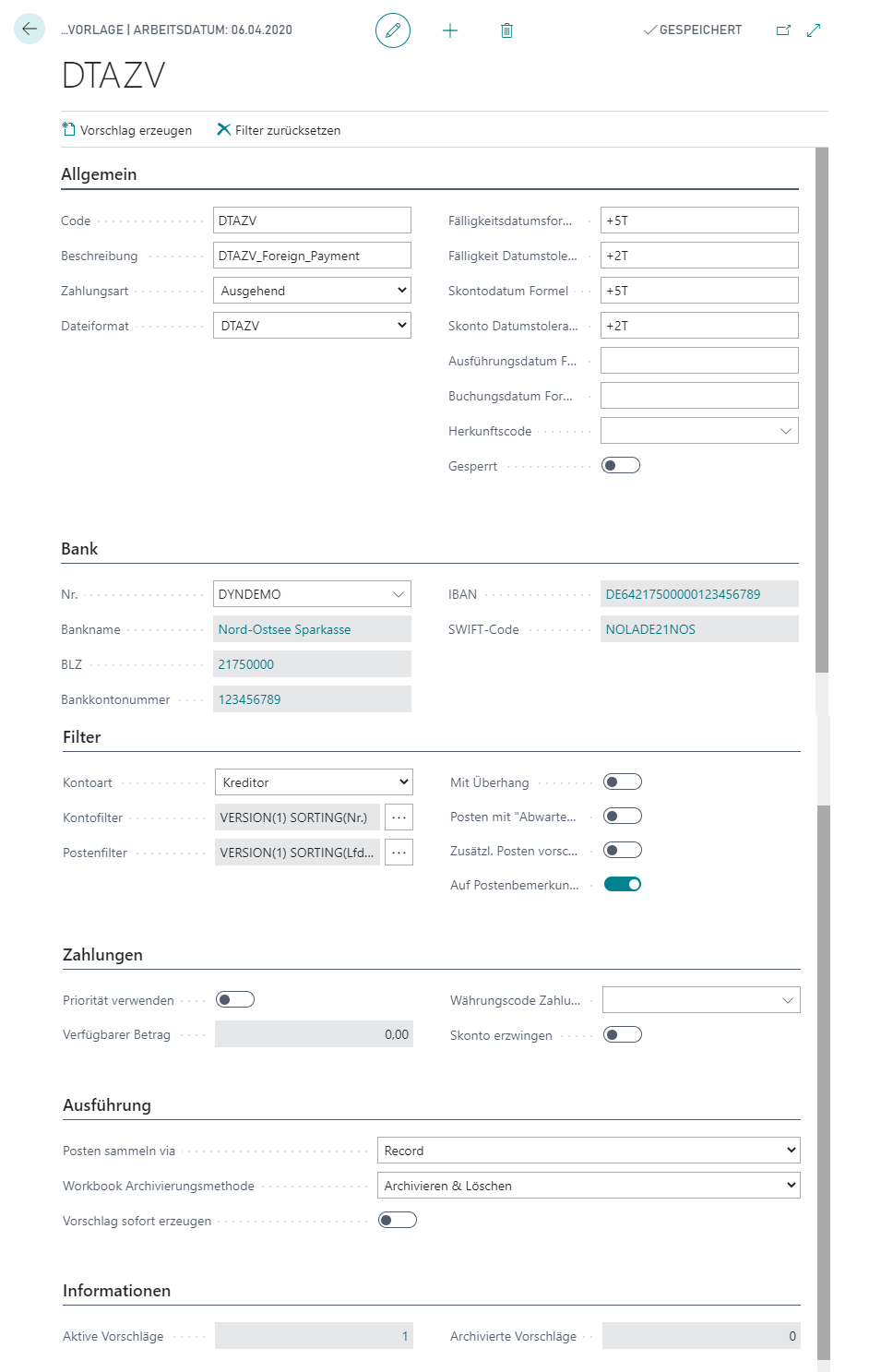
Warning
Find out the meaning and functions of the individual fields from the tooltips that are stored in the application. The tooltips appear when you move the mouse over the label of the respective field.
For foreign payments, select the file format DTAZV.
For the date calculation fields, please use the date formulas provided by the Business Central standard. For example, enter +5D (5 days from work date) if you want the customer or vendor items that are due in the next 5 days to be suggested.
Tip
Please take into account that the formulas for date calculation must be selected so that the result date is after the work date. Please coordinate with your house bank regarding the lead times for the Execution Date.
On the Bank tab, you can define which of your house banks should be proposed during file creation.
On the Filter tab, if required, you specify the criteria according to which items are to be suggested when using this payment template. You can set up the filter by account or by item.
Warning
Please note that overhangs can lead to termination during file generation. For example, overhangs occur whenever a vendor's credit memo amounts exceed the invoice amounts. Edit the suggestion that contain an overhang accordingly before file generation.
In the Payments tab, specify additional parameters for selecting the proposed ledger entries. For example, specify here whether vendors with a priority set should be given preferential treatment when distributing available amounts.
Finally, on the Execution tab, select the Archiving Method Workbook to be applied after the processing of a payment suggestion is completed. We recommend setting the Archiving Method Workbook to ArchivingDeleting so that the respective Outgoing Payment is moved to the Archived Outgoing Payments after the payment file has been created and posted.
See also
Creating a payment suggestion for foreign payments