Creating a payment suggestion for MT101 payments
Payment Suggestion
To generate a payment proposal for transfers in MT101 format, open the Outgoing payments list.
Via the action +New or the operation Create Workbook (Outgoing) you get to a list with Payment Templates.
Select a suitable Payment Template with file format MT101 and click on the Code field. Or you can select the line with the matching Payment Template and press OK.
In both cases, the Edit - Incoming / Outgoing Payment - Suggestion page will open. The pre=filled values have been taken from the selected payment template.
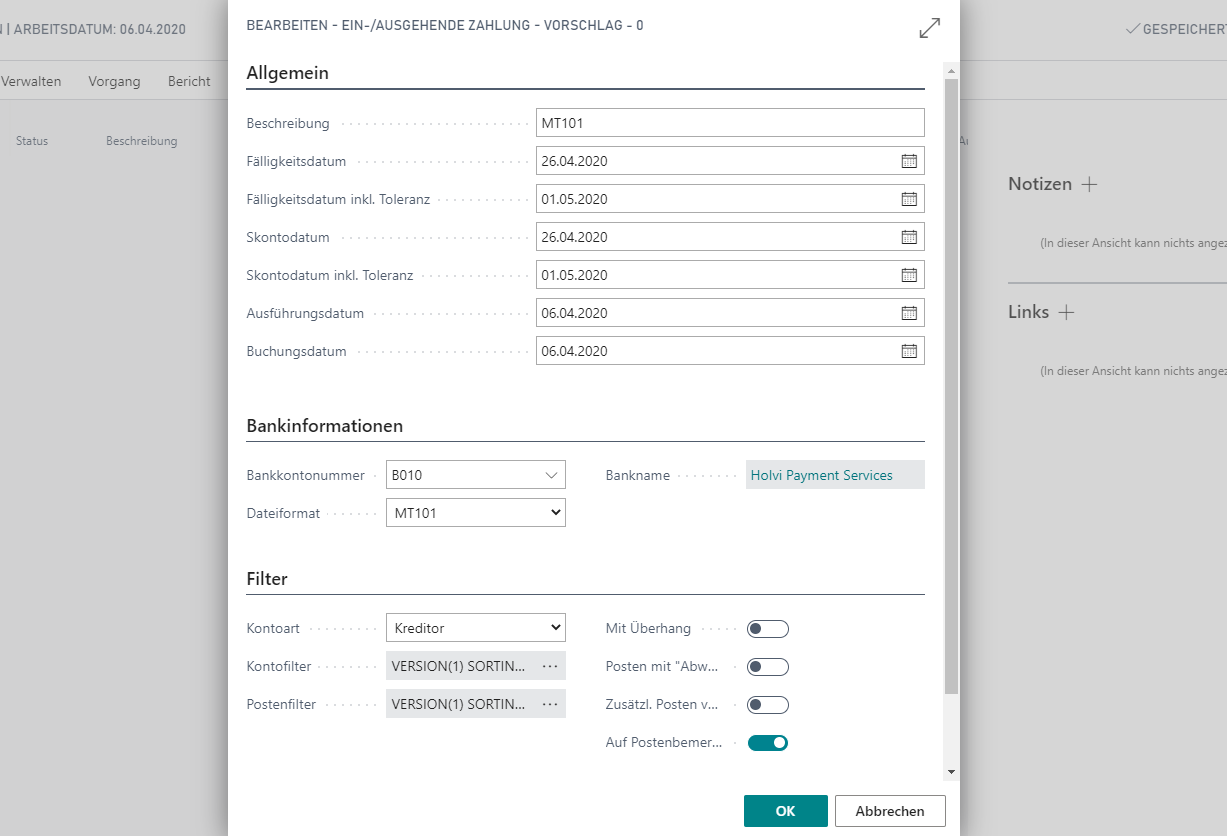
Note
If this window does not open, it may be because the Directly Create Workbook field has been activated in the Payment templates.
Please note: MT101 transfers cannot be made for the Account Type Employee.
You can adjust individual or all criteria as required, e.g. specify an available amount.
Note
Find out the meaning and functions of the individual fields from the tooltips that are stored in the application. The tooltips appear when you move the mouse over the label of the respective field.
Then confirm the selection of the criteria with OK.
After confirming the editing window with OK, the Outgoing payment opens with the lines proposed for the payment.
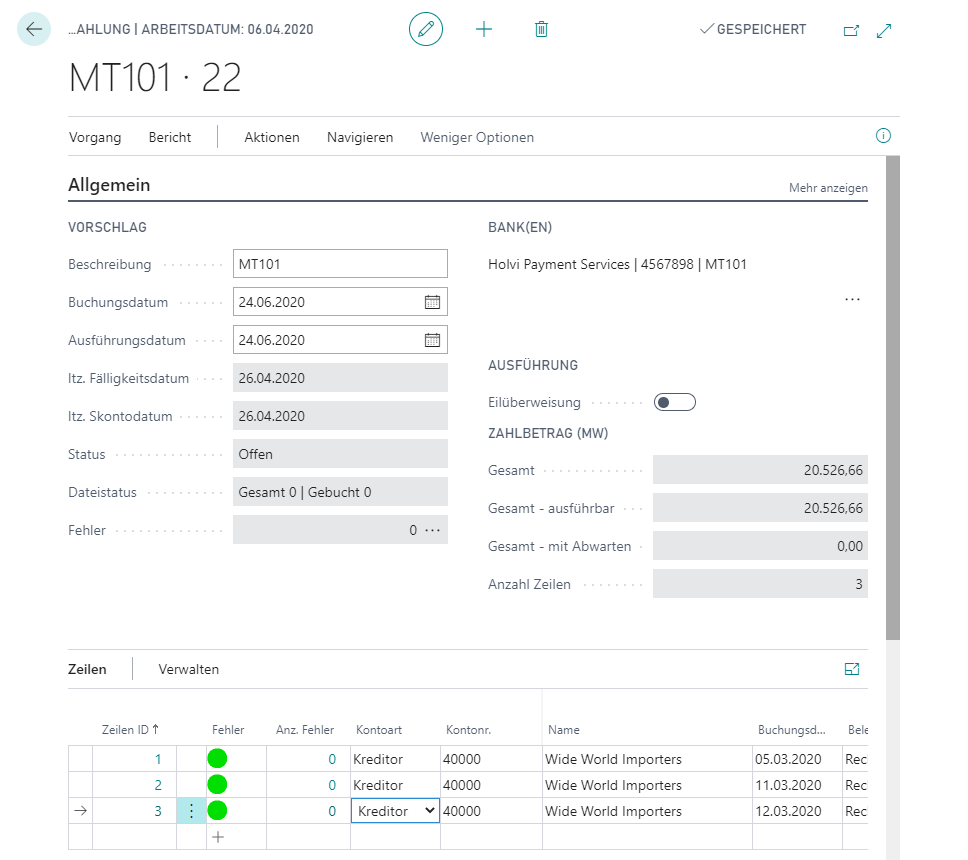
In the upper area, the most important criteria from the previous process are displayed once again, for example Posting Date, Execution Date, Last Due Date and Last Disc. Date.
Customize the Description, Posting Date, and/or Execution Date for the file(s) to be created here, if desired. If required, you can additionally display date fields including the stored tolerance days via the Show more link on the General tab.
The Vendor or Customer ledger entries suggested for payment are listed in the middle area.
The lines are color-coded to indicate whether the line contents can be used for file generation or whether checking and, if necessary, post-processing is appropriate:
| Color | Description |
|---|---|
| Green | The line can be executed. |
| Orange | The line can be executed in general. There are indications that the specifications should be checked again. |
| Red | The line cannot be executed at all without postprocessing. |
| Green (Line) | The line is error-free, but the Export field is set to No. |
| Orange (Line) | The line is formally error free, but the Export field is set to No, there are hints and / or warnings that should be checked. |
Important
'If you also want to include credit memos in your payment suggestion, two conditions must be met:
- You have selected the With Pay. Adv. option in the MT101 format setup and the minimum number of items for payment advice creation is reached.
- The cleared payment amount remains positive.
Tip
If required, you can include ledger entries with different currencies. You can also process entries from different payees together in one payment ledger and / or MT101 file.
In the lower area you will see additional format specific fields. This information always refers to the line that is highlighted.
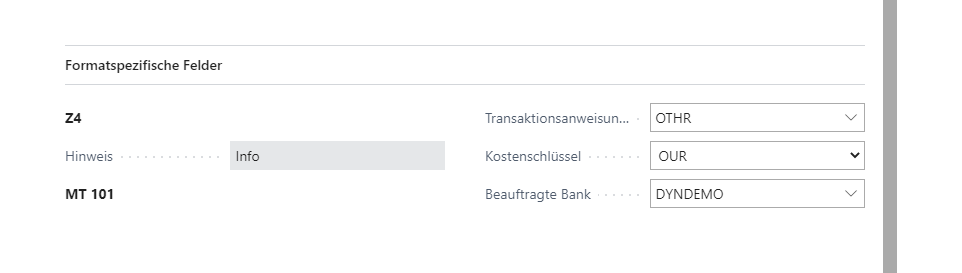
Sehen Sie hier auf Zeilenebene Angaben, die MT101-spezifisch sind, wie bspw. den Transaktionsanweisungscode oder den Kostenschlüssel. Diese Angaben können hier ggf. noch angepasst werden.
Important
Sind in der Datei mehrere Zeilen für den gleichen Kreditor enthalten, so müssen diese Zeilen identische Werte für Transaktionsanweisungscode und Kostenschlüssel aufweisen.
Wenn Sie Zahlungen an ausländische Kreditoren leisten, bei denen der Zahlbetrag über der Meldegrenze ab MW liegt, müssen zusätzliche Informationen erfasst werden, die im Datenaustausch mit übergeben und dann direkt an die Deutsche Bundesbank weitergeleitet werden. Diese Angaben zur Z4-Meldung werden Ihnen systemseitig vorgeschlagen; bearbeiten Sie diese Daten ggf. nach. Die Z4-Meldesätze werden bei der Buchung erzeugt.
Note
Then proceed accordingly, as with payment proposals for SEPA transfers: All the functions described there are available to you, depending on the edition you are using.