Adding a Vehicle Card
Continia Sustainability includes a built-in feature for tracking greenhouse gas emissions related to fuel or electricity consumed by a company's fleet, mobile assets such as forklifts, trucks, and construction equipment.
Scope
Activities related to a company's fleet and equipment mainly contribute to emissions classified under Scope 1 and 2. Emissions related to fuel burning are assigned to Scope 1, while those linked to electric vehicles are categorized under Scope 2. However, when examining upstream processes and transmission and distribution (T&D) losses, it is necessary to account for emissions associated with fuel and electricity in Scope 3, Category 3 - Fuel and Energy-related processes.
The allocation of emissions can vary based on the accounting boundaries established by the reporting company and factors such as ownership (for example, whether it is part of a leasing agreement). The Continia Sustainability basic setup page and vehicle card help you manage and customize emission control strategies, accounting for these variations and ensuring effective environmental oversight.
To understand how the ownership of vehicles impacts emission allocation, refer to the GHG protocol.
To gather the data
To calculate vehicle emissions, it's important to gather fuel and electricity consumption data. This information can be obtained from fuel receipts or purchase records, and should ideally include the volume of fuel consumed. In cases where this data is unavailable, other factors such as distance traveled and vehicle fuel efficiency can be used to estimate fuel consumption. However, accounting for emissions based solely on distance traveled is also acceptable. It is not recommended to use monetary data for calculating fuel emissions, as factors such as location, currency, inflation, and market conditions can greatly affect fuel and electricity costs.
To add a vehicle card
Once you have a clear understanding of how to collect data to track the emissions sources of your vehicles, you can start implementing vehicle cards. You can categorize your fleet as specifically as you like. For example, you can create a general category that includes all emissions related to a certain type of vehicle (such as passenger cars, aircraft, vessels, trucks, etc.), or you can create individual cards for each vehicle.
To add a vehicle:
- Search (
 ) for and select Vehicles.
) for and select Vehicles. - On the action bar, select New.
- On the Vehicle card, enter information for, for example:
Account type - define the environmental account type for accurate emissions tracking. The available options are:
- Posting - for individual entries or transactions.
- Heading - for grouping related entries under a common heading.
- Total - for summarizing totals of grouped entries.
- Begin-Total - for totals at the beginning of a reporting period.
- End-Total - for totals at the end of a reporting period.
Ownership - specify the vehicle's ownership type to ensure accurate allocation of associated emissions. The available options are:
- Owned - the vehicle is fully owned by the reporting entity, and emissions are allocated directly to them.
- Leased (Lessee) - the vehicle is leased by the reporting entity. Emissions are typically allocated to the lessee during the lease period. Once you select Leased, you will see the Lease Type field where you can select the leasing type. By default, this field is set to Operational Lease as this is the most common scenario.
- Leased (Lessor) - the vehicle is leased out by the reporting entity. Emissions are allocated to the lessor, who owns the vehicle.
- Franchise - the vehicle is operated under a franchise agreement. Emissions may be allocated according to the terms of the franchise arrangement.
The propulsion type - select the vehicle's propulsion type to define how it is powered (e.g., fuel, electricity, or hybrid). This information is crucial for accurate emissions tracking and reporting. The options are:
Fuel/Bioenergy - if you select this propulsion type, enter information about the fuel type and number in the Fuel/Bioenergy section. Select the fuel type from the predefined list. This will automatically populate the related fields in the Emission Factors FastTab.
If you report vehicle use based on distance, specify an emission factor in the Distance-based section of the Emission Factors FastTab.
For more efficient reporting, go to the Fuel & Energy FastTab, and to the Fuel Efficiency Unit and Fuel Efficiency fields to enter the vehicle's fuel efficiency. This allows the system to convert distance-based data into fuel consumption data and calculate emissions using the fuel-based emission factor.
Electricity - if you select Electricity, on the Fuel & Energy FastTab, select the purchased electricity code from those previously created in the Electricity Emission Type section. This will automatically fill in the relevant fields. Additionally, enter the kWh/km value so the system can convert distance-based data into electricity consumption data and calculate emissions using the electricity-based emission factor.
If you wish to report by distance, specify an emission factor in the Distance-based section on the Emission Factors FastTab. Additionally, enter the kWh/km value so the system can convert distance-based data into electricity consumption data and calculate emissions using the electricity-based emission factor.
Plug-in Hybrid EV - refer to the section To Add Emissions for a Plug-in Hybrid Car for specific setup instructions.
- Once in use, the card also shows you the total accumulated carbon dioxide equivalent (CO₂e) emissions balance, the last data modified, and so on. For more information on how to fill out these fields, refer to The Fields on the Environmental Account Card article.
- Once you add all the company vehicles to the Vehicle Environmental Account, the main page will show you an overview of vehicle types and their emissions balance, along with other relevant details. This page can be very beneficial in analyzing how different vehicle types or individual modes of transportation affect your company's carbon footprint, allowing you to manage them more efficiently.
To add emissions for a plug-in hybrid car
With Continia Sustainability, you can effectively track both fuel and electricity usage for plug-in hybrid cars, enabling comprehensive monitoring and management of their energy consumption. By integrating plug-in hybrid car data, you gain a complete view of your transportation energy use, which helps in working towards reducing your carbon footprint more efficiently.
To set up the PHEV Utility factor:
The PHEV Utility Factor is a measure used to determine the proportion of distance that a Plug-in Hybrid Electric Vehicle (PHEV) travels using electric power compared to its total travel distance. It represents the ratio of the electric mode travel to its total travel distance. For example, a PHEV Utility Factor of 30% means that electricity powers 30% of the total distance traveled by the vehicle.
To set up the PHEV Utility Factor:
- On the Continia Sustainability Setup page, navigate to the Plug-in Hybrid EV field.
- Use the Enter the percentage for electricity use (for example, enter 30.00 for 30% electricity and 70% fuel).
To track and report hybrid vehicle emissions
To accurately track and report the emissions of hybrid vehicles:
Use the
 icon, search for Vehicles, and select the related link.
icon, search for Vehicles, and select the related link.Open an existing vehicle card or add a new one.
Navigate to the Fuel & Energy FastTab, and in the Propulsion Type field, select Plug-in Hybrid EV. This setting lets you specify the fuel and electricity type, number, and unit.
- For distance-based reporting - enter information in the Distance-based section, including the kWh/km value and the Utility factor if different from the default. This allows the system to convert distance-based data into electricity consumption data and allocate emissions correctly between fuel and electricity, using both location-based and market-based approaches.
- For fuel consumption or electricity recharge reporting - you do not need to specify efficiency, kWh/km, or Utility factor. The system will use the prefilled values automatically.
If you want to deviate from the default PHEV Utility Factor in the Continia Sustainability Setup, you can change the value in the PHEV Utility Factor field.
Open the Environmental Journal for vehicles and if you want to:
To report on fuel consumption - add a new line for, for example, a Toyota RAV4 Plug-in Hybrid. The Emission Type defaults to Fuel. Enter the fuel amount in the Quantity column.
To report on electricity recharge - Add a new line for, for example, a Toyota RAV4 Plug-in Hybrid. Change the Emission Type to Electricity and specify the kWh consumed in the Quantity column.
To report distance traveled - Add a new line for, for example, a Toyota RAV4 Plug-in Hybrid. Set the Emission Type to blank to calculate emissions based on distance. Enter the distance in the Distance Traveled field, ensuring the Distance Unit Code is correct. The system will automatically calculate and register emissions based on the distance entered.
Tip
If the Distance Traveled and Distance Unit Code columns are not visible, go to the Environmental Journal list, and on the action bar, select Edit List, and then select Show Distance.
View the details by clicking the value in the kg CO₂e column. For example, in the following example, with a PHEV Utility Factor of 30, calculations for both fuel and electricity are made and specified separately at the scope level:
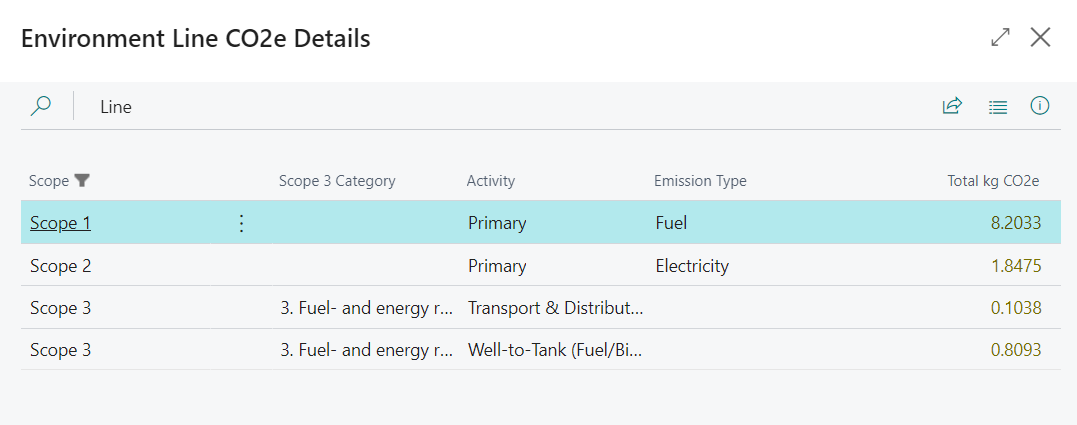
Select the value in the kg CO₂e (Market-based) column to display the market-based emission details.