HSBC
With Payment Management, you can use manual and direct communication to send bank data between HSBC and Microsoft Dynamics 365 Business Central. To establish direct communication between your bank and Microsoft Dynamics 365 Business Central, you need to have an agreement in place with HSBC.
This article lists the file format requirements for all communication methods.
To learn more about how to set up communication:
- Manual communication HSBC- refer to the general To set up bank accounts to use manual communication article.
- Direct communication HSBC through Yapily - refer to the Onboarding Yapily with direct communication article.
Note
Connecting banks through Yapily is only supported for Business Central version 24 or higher.
To connect with HSBC manually
When initiating manual communication with HSBC, the following features are supported:
Refer to the general To set up bank accounts to use manual communication article, for more information on how to set up the manual connection.
To connect with Yapily Connect
Important
The cost of using Yapily is included in Payment Management. However, your bank may apply its own fees for open banking transactions. For details, please contact the Cash Manager at your bank.
For direct communication between your bank and Microsoft Dynamics 365 Business Central, you can use Yapily Connect. Yapily is an Open Banking payment service provider.
Before you can establish direct communication with your bank through Yapily, it is necessary to grant Yapily the required permissions. For more information about granting permissions, please contact your bank or refer to the Preparing for Direct Communication Through Yapily article.
| Communication | Send payments | Import status | Update status | Import payments | Reconcile |
|---|---|---|---|---|---|
| Direct (Yapily) | Yapily Connect | 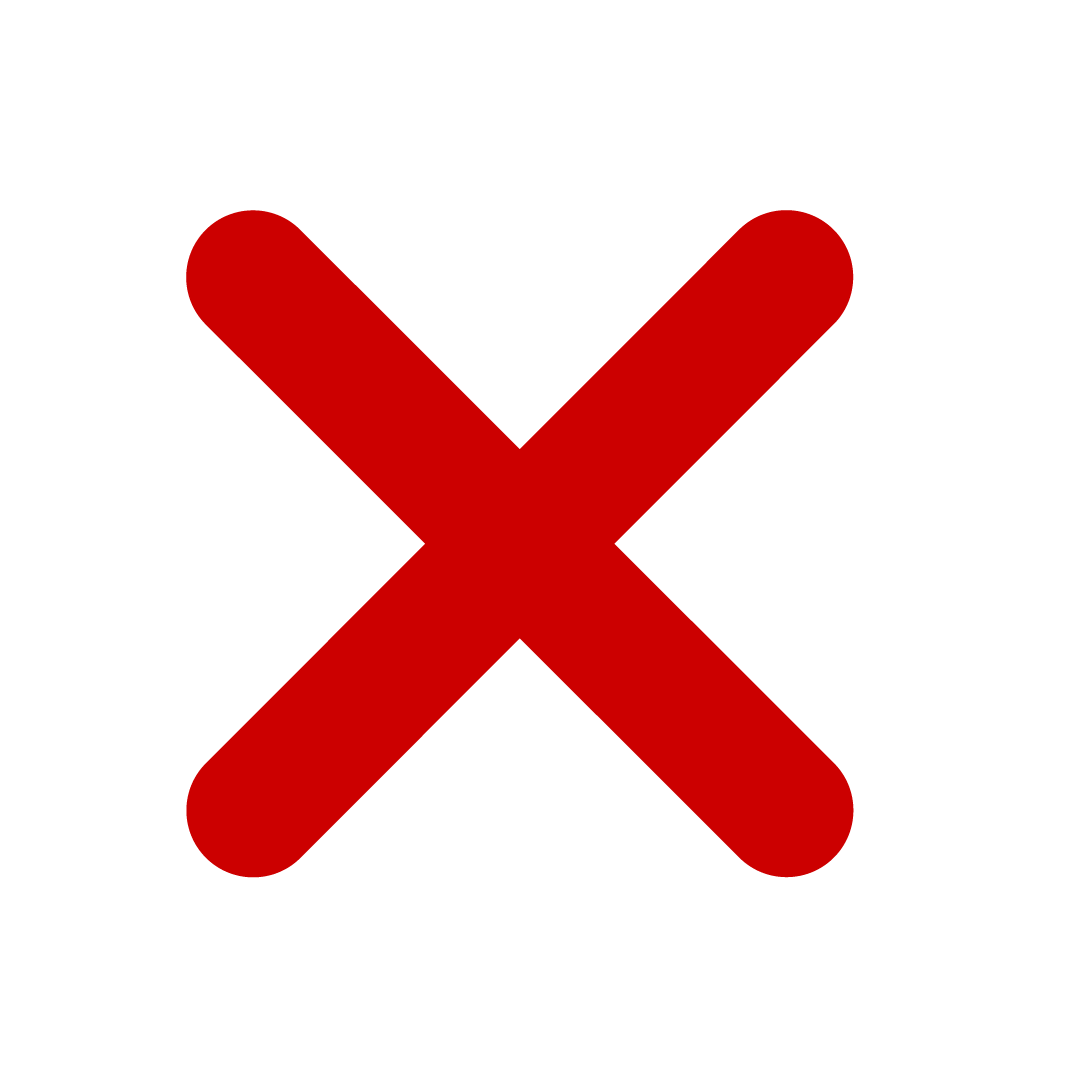 | Yapily Connect | 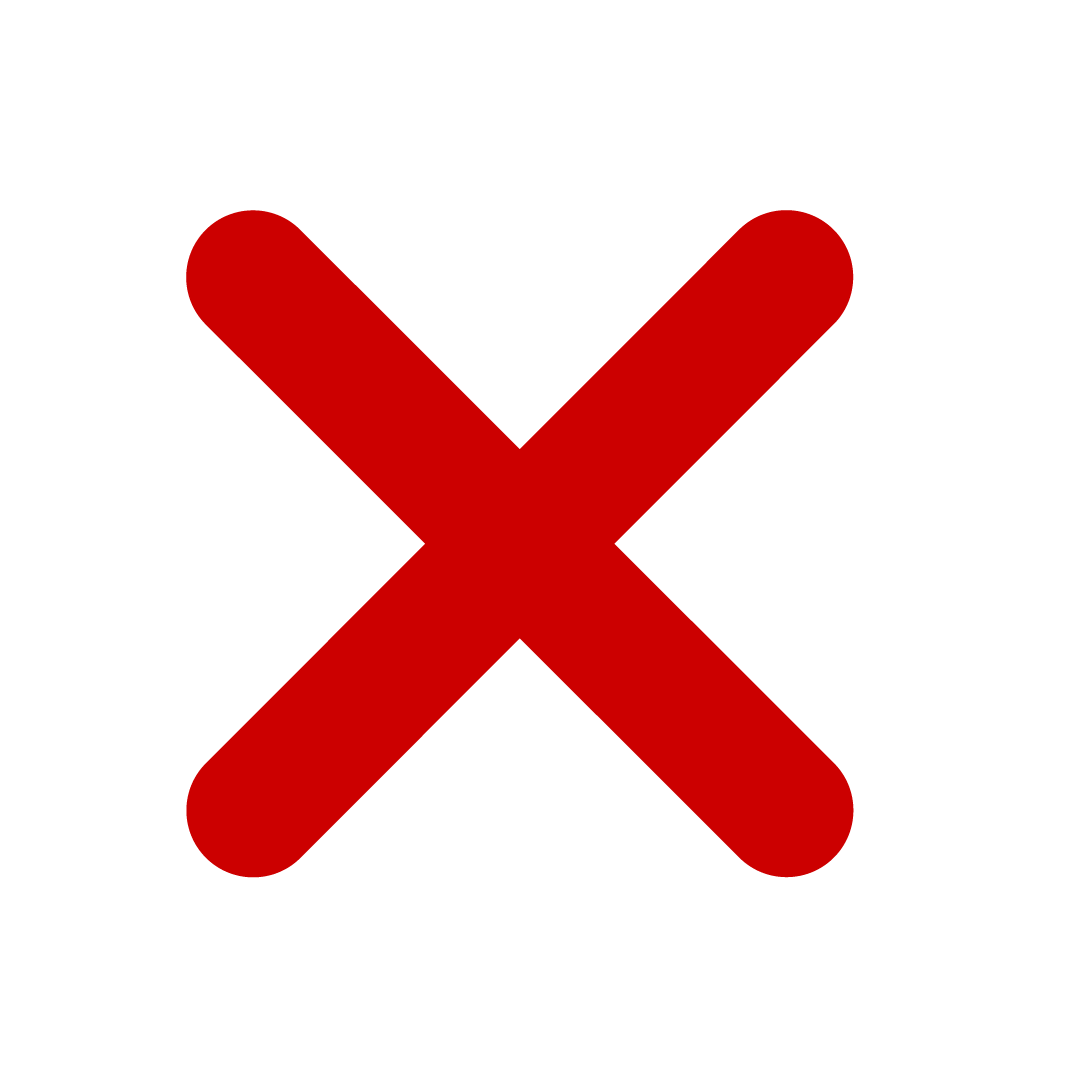 | Yapily Connect |
Note
Bank restrictions for bulk payments may apply. Refer to the Bulk payments article on article on Yapily's documentation site.
Current Issue: HSBC Corporate is experiencing issues with processing bulk payments.
Supported functionality
Depending on the bank, Yapily supports the following payment types:
Faster Payment Single - a file containing a single payment, requiring approval per file.
Faster Payment Bulk - A file containing multiple payments, requiring one approval for the entire file.
We will update our documentation as soon as we have a complete overview of this information.
Refer to the following table to see which features are supported for direct communication using Yapily.
| Functionality | HSBC UK Business | HSBC Kinetic1 | HSBC Corporate1 |
|---|---|---|---|
| Faster Payments Single |  | ( 1) 1) | ( 1) 1) |
| Faster Payment Bulk |  | ( 1) 1) | ( 1) 1) |
| Bank Reconciliation |  | ( 1) 1) | ( 1) 1) |
| Direct Debit | 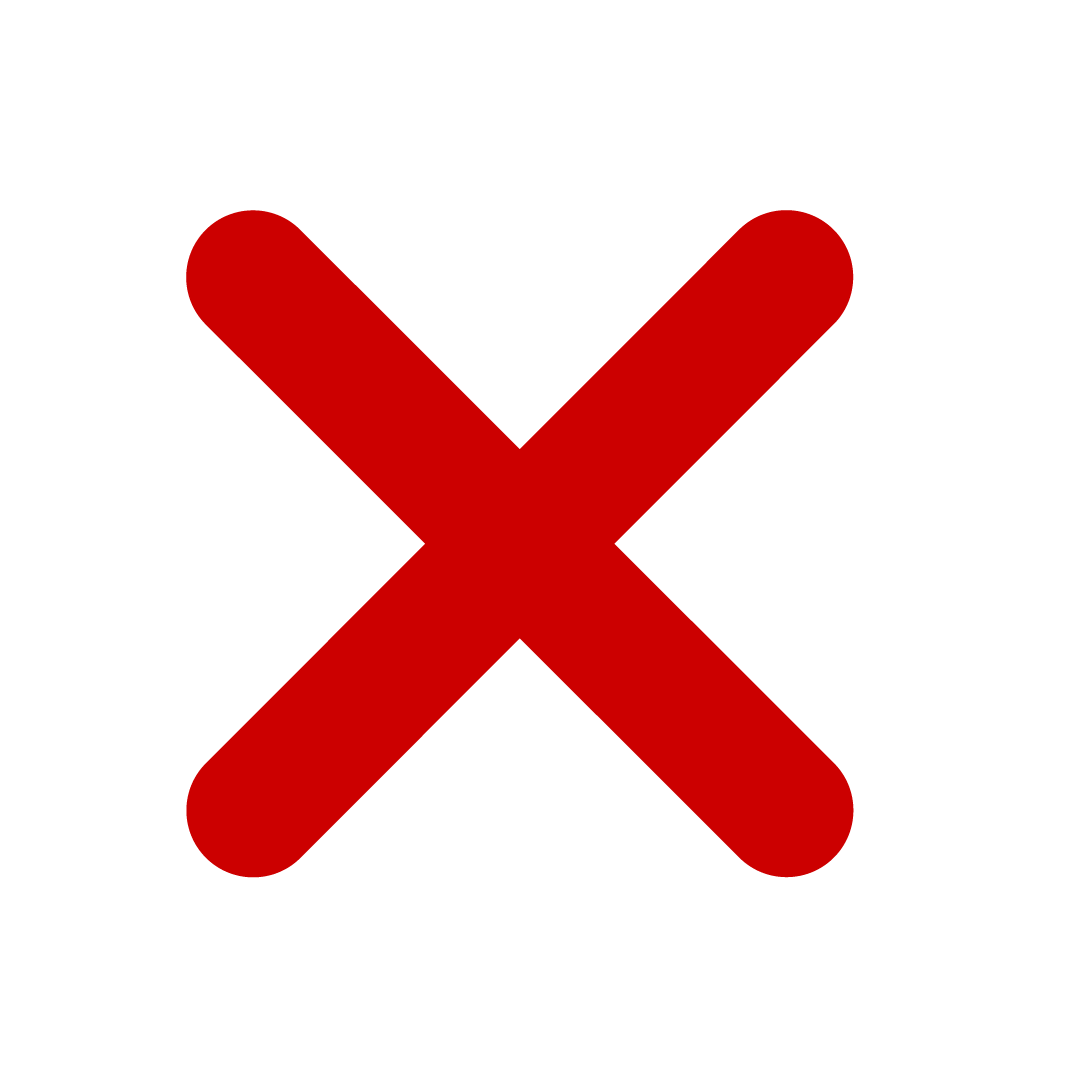 | 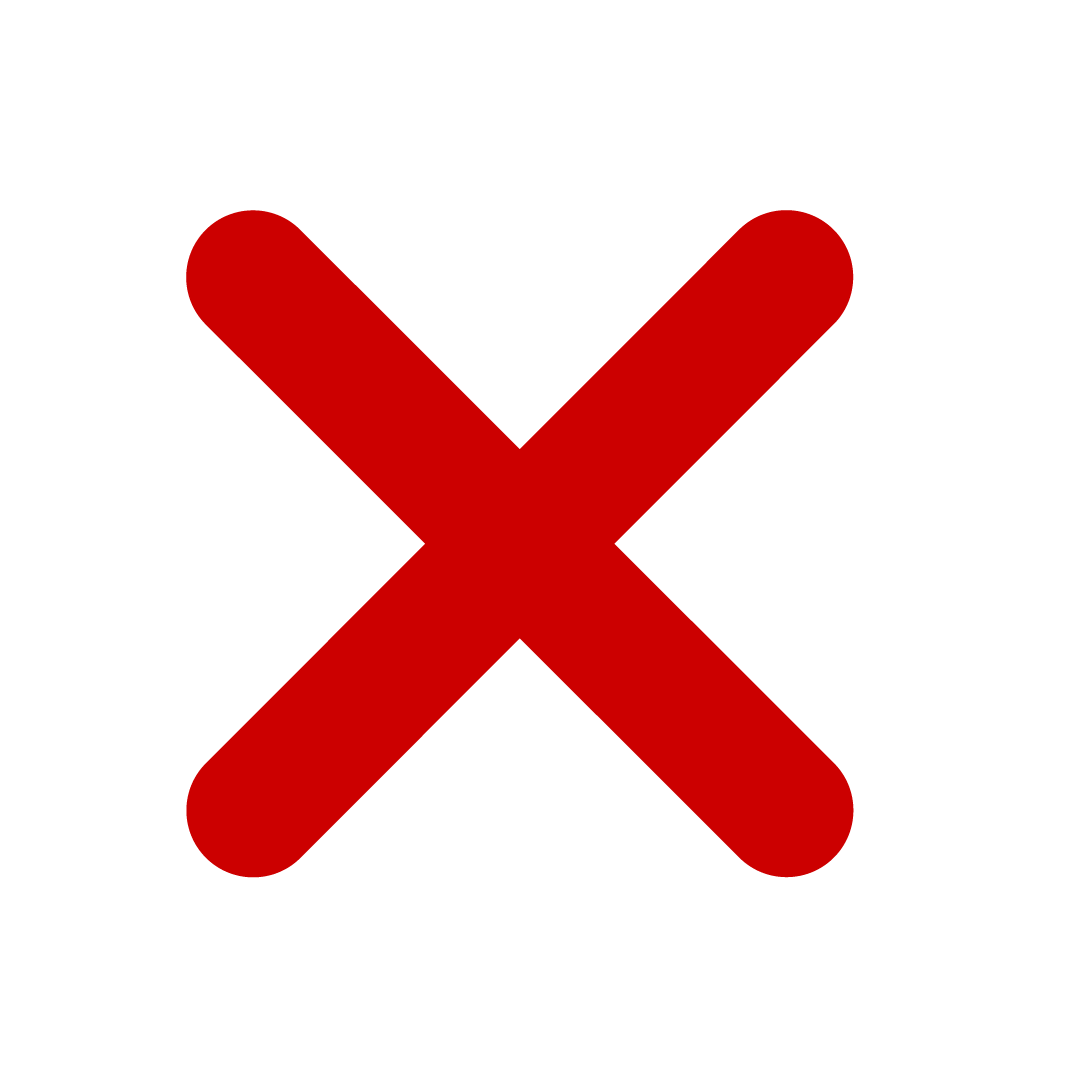 | 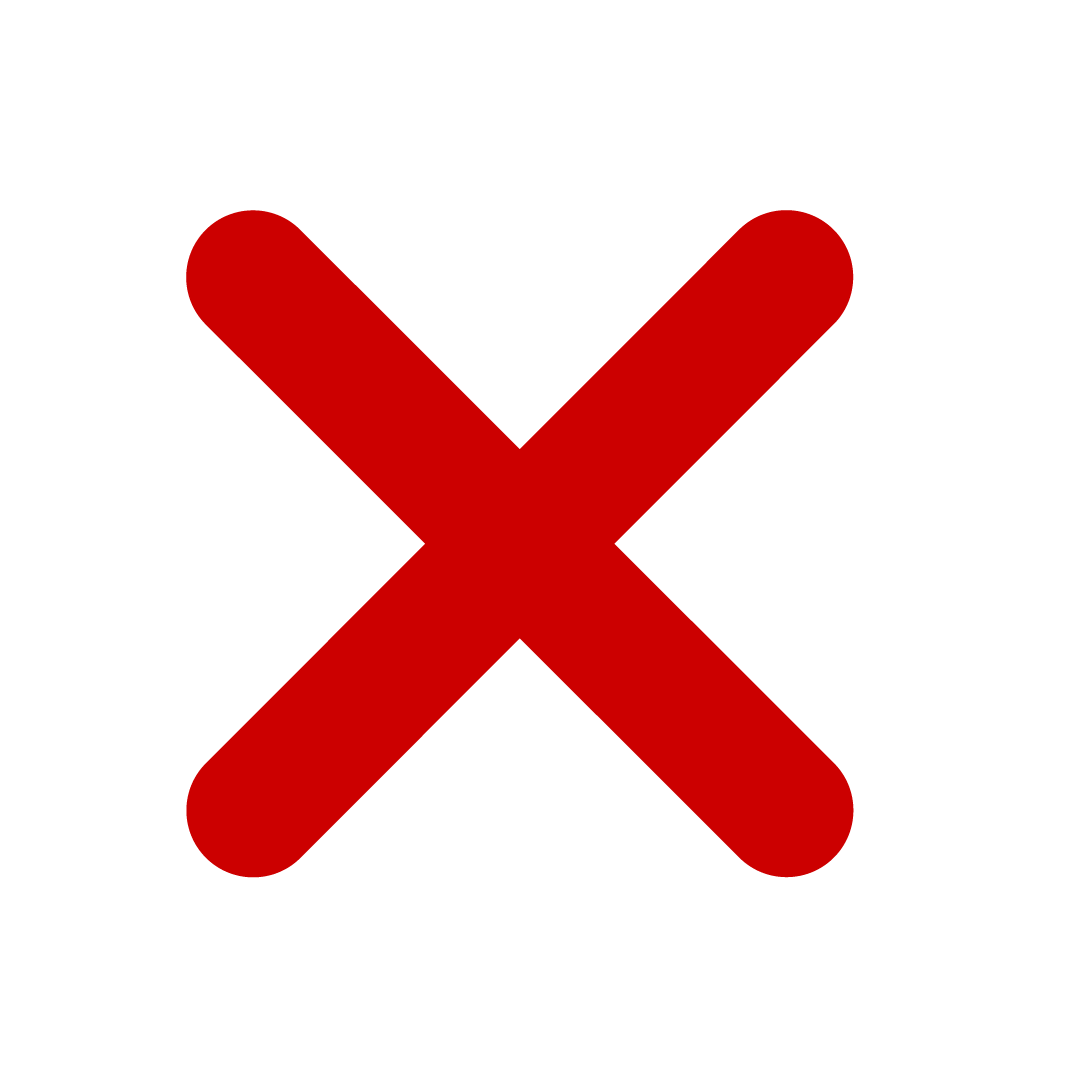 |
- Direct communication with this bank via Yapily is currently in beta. If you encounter any issues, please reach out to Continia Support for assistance.
Refer to the Onboarding Yapily with direct communication article, for more information how to set it up.
Related information
About direct and manual bank communication
Onboarding Yapily to use Direct Communication