Extended G/L Entries
This article describes the Ext. General Ledger Entries report in Continia Finance, which builds upon the standard G/L entries report in Microsoft Dynamics 365 Business Central.
To access the Ext. General Ledger Entries report, choose the  icon, enter Ext. General Ledger Entries, and then choose the related link.
icon, enter Ext. General Ledger Entries, and then choose the related link.
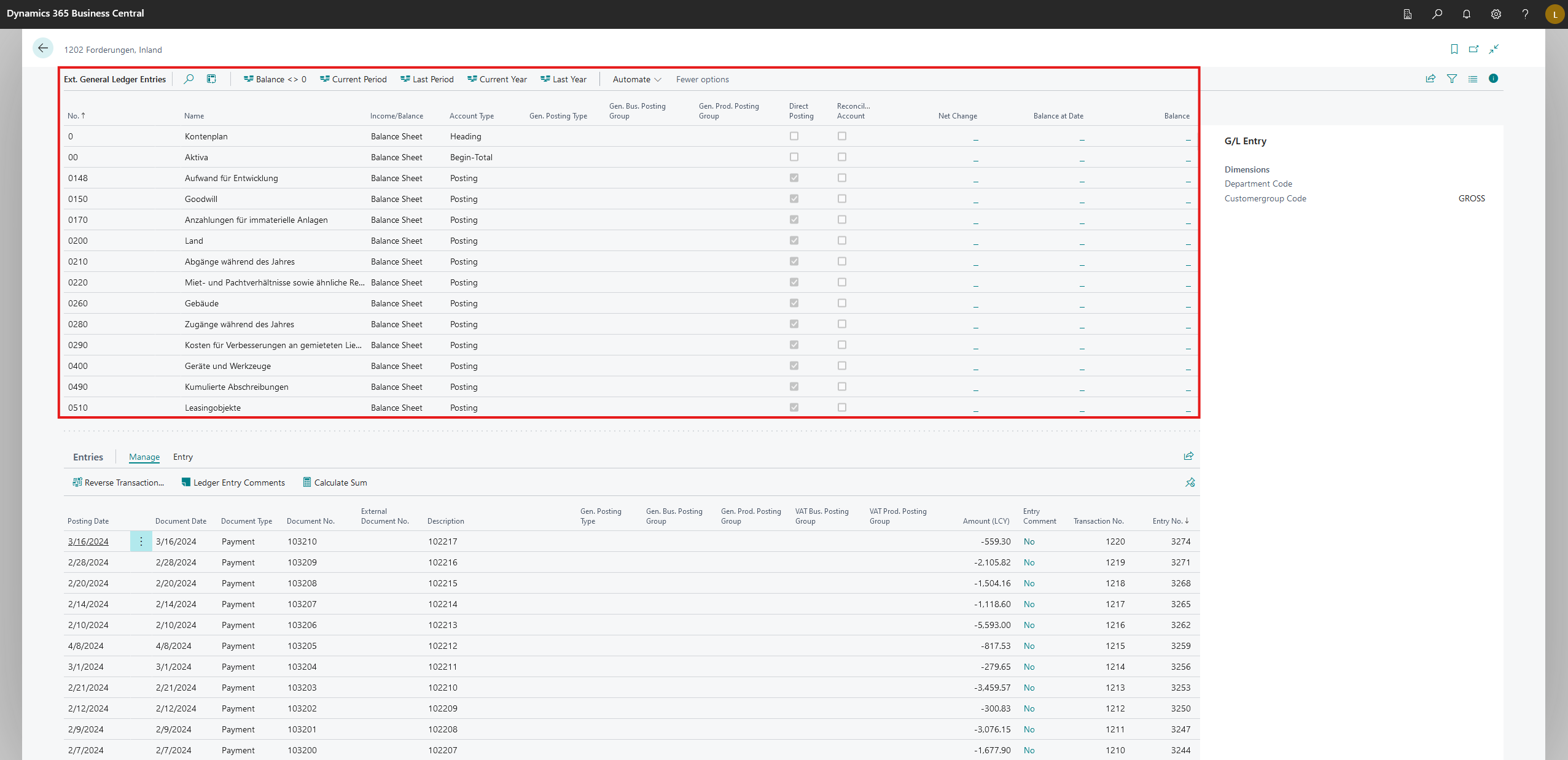
The report provides you with details on each of your G/L accounts, such as the account type, net change, and balance. You can filter this data by selecting one of the filters above the main table, which are described below.
- Balance <> 0: Shows only G/L accounts with a balance other than zero.
- Current Period: Shows only G/L accounts with a net amount other than zero.
- Last Period: Shows only G/L accounts with a net amount other than zero in the last period.
- Current Year: Shows only G/L accounts with a net amount other than zero in the current year.
- Last Year: Shows only G/L accounts with a net amount other than zero in the last year.
In the Entries section, you can see a detailed list of entries related to the selected G/L account – provided that the account has values under the Net Change, Balance at Date, and Balance columns.
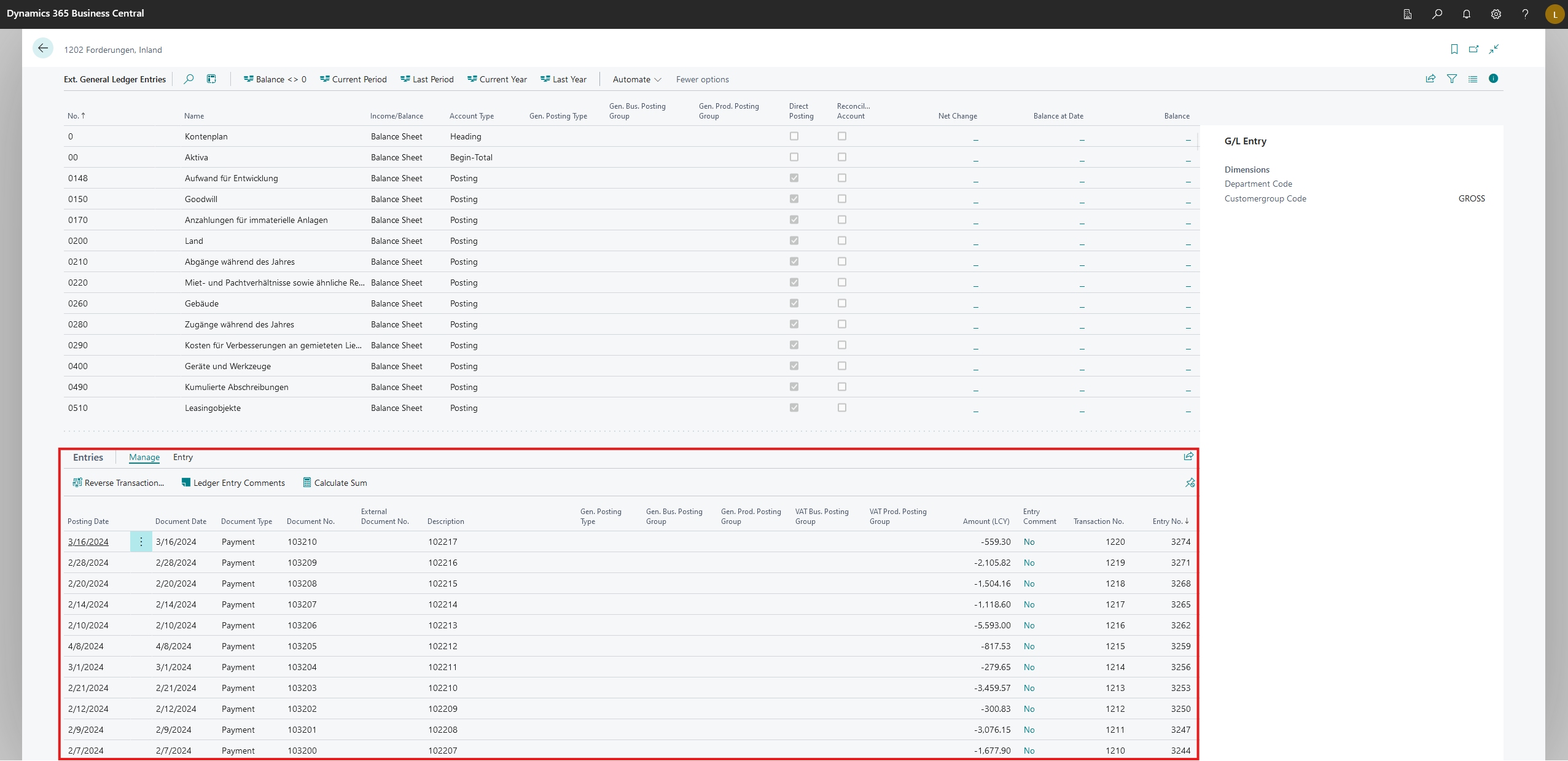
Select Manage in the Entries section and the actions below are shown.
- Reverse Transaction: Reverses a posted G/L entry.
- Ledge Entry Comments: Shows the entry page, so you can view or add comments, edit the entry description, and update the external document number.
- Calculate Sum: Calculates the sum of the remaining amounts of the selected entries, and shows it in the FactBox.
Select Application in the Entries section and the actions below are shown.
- Applied Entries: Shows the ledger entries applied to this record.
- Apply Entries: Select one or more entries to apply to this record, so the related posted documents are closed as paid or refunded.
- Unapply Entries: Removes one or more previously applied entries.
Select Entry in the Entries section and the actions below are shown.
- Find Entries: Finds related entries and documents based on the document number and posting date of the selected entry.
- Show Posted Document: Shows details for the posted payment, invoice, or credit memo.
- Dimensions: View or edit dimensions – such as area, project, or department – that you can assign to sales and purchase document to distribute costs and analyze transaction history.
- G/L Dimensions Overview: Shows an overview of G/L entries and dimensions.
- Correct Dimensions: Corrects dimensions for the selected G/L entries.
- History of Dimension Corrections: Shows a list of corrections that were made to the selected ledger entries.
- Value Entries: Shows all amounts related to an item.
- Print Detail Trial Balance: Prints a detailed trial balance letter of the selected account. For more information on this, see Printing extended financial reports (link to be added).